Just released new version (v1.17) of Android App. today!
You can download RoboBuilder Android App. from Google PlayStore
Search keyword is "rq robot" in Play Store.
Updated function is mainly "MotionBuider" in App.
Now you can really do the Motion programming in your Smart Phone, No needs PC.
1) Power On "RQ-HUNO".
2) Run "RoboBuilder Tool" app in your phone.
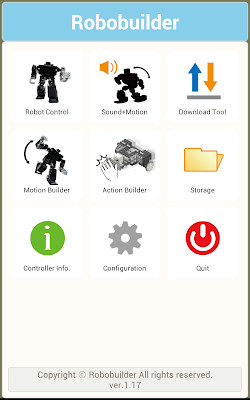
3) Press "menu" in your phone and connect "RQ-HUNO" by Bluetooth.
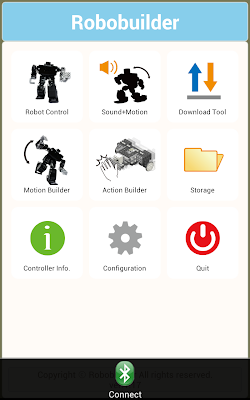
4) You can touch "Scan" and find your "RQ-BT" as below and "Accept" it.
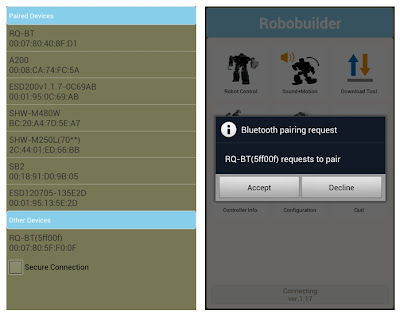
5) Then, you can see "Connect to "RQ-BT (5ff00f)"".
Your RQ-BT unique code (5ff00f) is different.
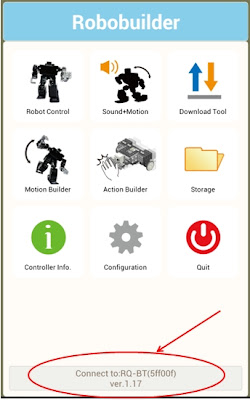
6) Touch "Motion Builder", and you will see the Motion Builder.
Press "menu" and touch "New".
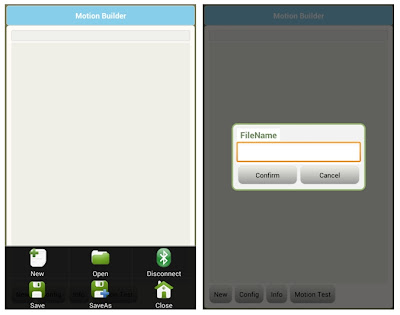
7) Input any your prefer Motion File Name. (for example. "abc".)
Then you see the "Motion Config" window.
Robot Platform is selected as "RQ-HUNO" automatically.
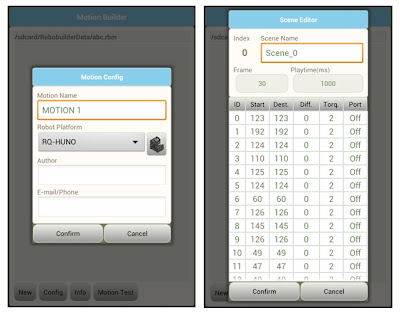
8) Touch ID section "10". and you can scroll the "ID 10" to the right.
As you scroll to the right, RQ-HUNO "ID10" servo module moves as below.
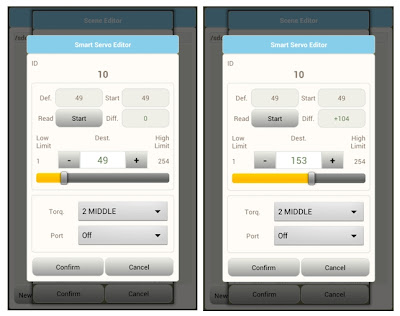
9) Touch ID section "11". and you can scroll the "ID 11" to the right.
As you scroll to the right, RQ-HUNO "ID11" servo module moves as below.
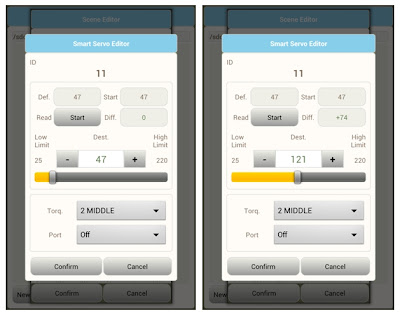
10) Touch "Confirm" and now "Scene 0" is added.
11) Now, we add "Basic Posture" in Scene 1.
Touch "New" and then, touch "Dest." a bit longer than usual.
You will see the ID10 and ID11 value has been changed for Basic Posture.
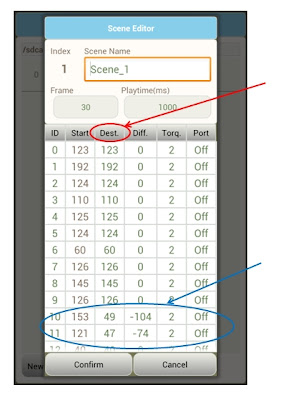
12) Now, we can test the motion that we just made.
Touch "Scene 0" section a bit longer, then you can see the various menu.
Select "Block Begin".
Touch "Scene 1" section a bit longer, then select "Block End".
Try to touch "Motion Test". then you can see the result.
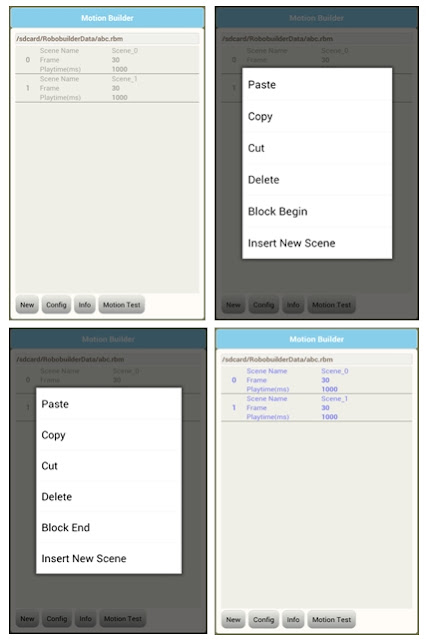
13) Let's download my Motion to RQ-HUNO.
Touch "Download Tool".
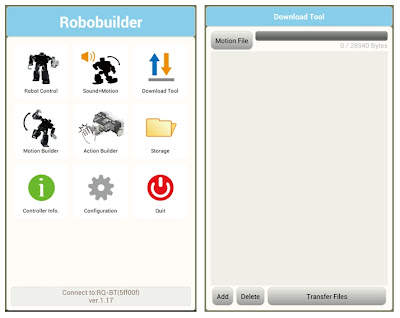
14) Touch "Add", and choose Motion "abc.rbm".
Then, touch "Transfer File" to download your RQ-HUNO.
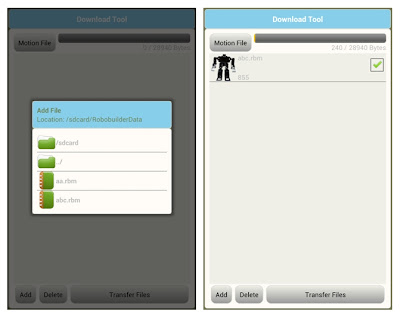
After you can see "Complete" message.
Now you can run your motion (Button 1) in "Robot Control" section.
Tip 1)
Try to add more "Scenes" and adjust "Frame" and "Playtime"
to make more realistic RQ-HUNO motions.
Tip 2)
You can do "Catch-and-Play" function.
Example
If you want to catch "ID 10 value",
then touch "ID 10 Dest. Value" a bit longer time.
Then value will be shown in Blue.
Now, try to move your "ID 10 servo" of RQ-HUNO
after "ID 10 Dest. Value" is changed into Blue.
You will see that "ID 10 Dest. Value" is changed in real-time.




Excellent Sharing.Appreciated
답글삭제Android Applications