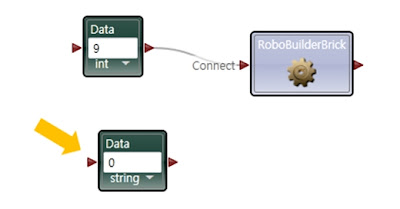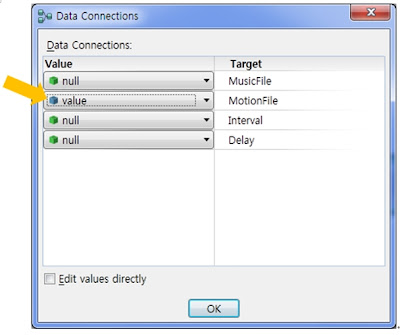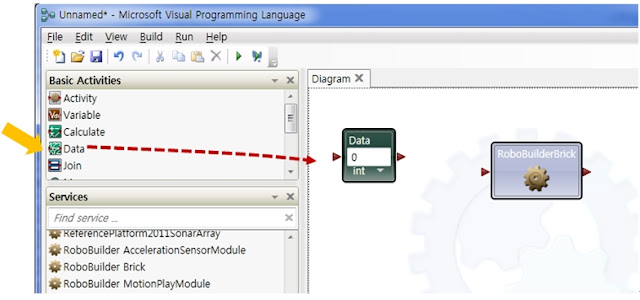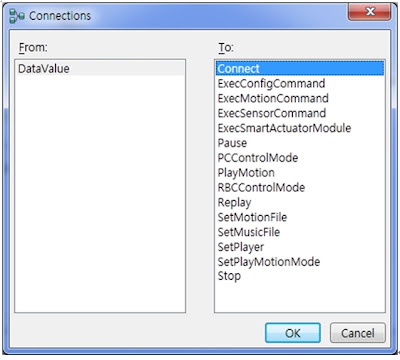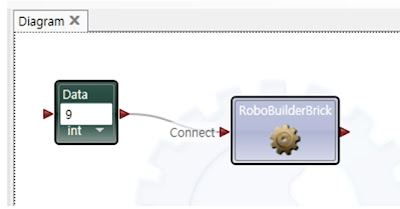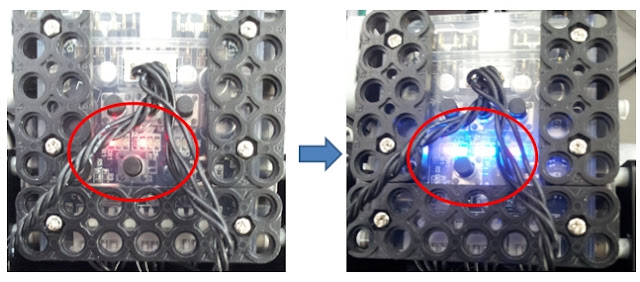2013년 2월 8일 금요일
MSRDS Tutorial - Day #4
* Play Motion and Music file by using RoboBuilder Brick service
1. Play Motion file
- Add one Data activity.
We will designate "Motion file" path, therefore, choose "string" option
in Data activity.
- Input Motion file path (that you want to play) in your PC directory.
For file path, use "/" for directory character.
- Copy "RoboBuilder Brick" and paste it, then connect with Data activity.
- Select "PlayMotion" when you see the Connections window.
- Then, you also see "Data Connections" window.
Select "value" in MotionFile section.
- Run project, or press "F5" button in keyboard.
- Robot plays "TadpoleSong" motion.
* NOTE) "TadpoleSong.rbm" file should be located
in "D://Temp/" directory.
2013년 2월 7일 목요일
MSRDS Tutorial - Day #3
* Microsoft Robotics Developer Studio 4 is installed on Windows 7 or above OS version.
There are two ways to connect between RQ-HUNO and PC.
- Serial COM port : please check your PC "System Manager" COM port.
- Serial Baud Rate : 115200 bps
In current MSRDS 4, you can just set COM port number only, For Baud rate and other configuration is no needed.
1) Run "Visual Programming Language 4" program in MSRDS 4.
- Drag "RoboBuilder Brick" onto Diagram, or you can double click the Brick in order to add on Diagram.
"RoboBuilder Brick" service provide the many functions as below.
- Connect : To connect with Robot
- ExecConfigCommand : For internal communication purpose
- ExecMotionCommand : For internal communication purpose
- ExecSensorCommand : For internal communication purpose
- ExecSmartActuatorModule : For internal communication purpose
- Pause : Pause when "Music" and "Motion" is played.
- PCControlMode : Enter into PC connection control mode
- PlayMotion : Play motion
- RBCControlMode : Enter into RBC (RQC) connection control mode
- Replay : Re-start from Pause point
- SetMotionFile : Designate motion file
- SetMusicFile : Designatte music file
- SetPlayer : Configure motion play environment
- SetPlayMotionMode : Set motion mode
- Stop : stop motion play
2) Connect Robot hardware through Brick service
- In order to connect with Robot hardware, "Connect" command needs
serial COM port number.
- Add "Data" activity to input serial COM port number.
- Check serial COM port number in System Manager section, then input your
COM port number in Data activity and connect to RoboBuilder Brick as below.
If you see the "Connections" window, select "Connect" in To: section.
Then, select "value" in Value section.
Now your Robot is connected with PC through COM 9, if you click "RUN" icon or
press F5 button in keyboard.
All LED of RQ-HUNO controller "RQC" panel LED turn ON, if it is connected normally.
피드 구독하기:
글 (Atom)